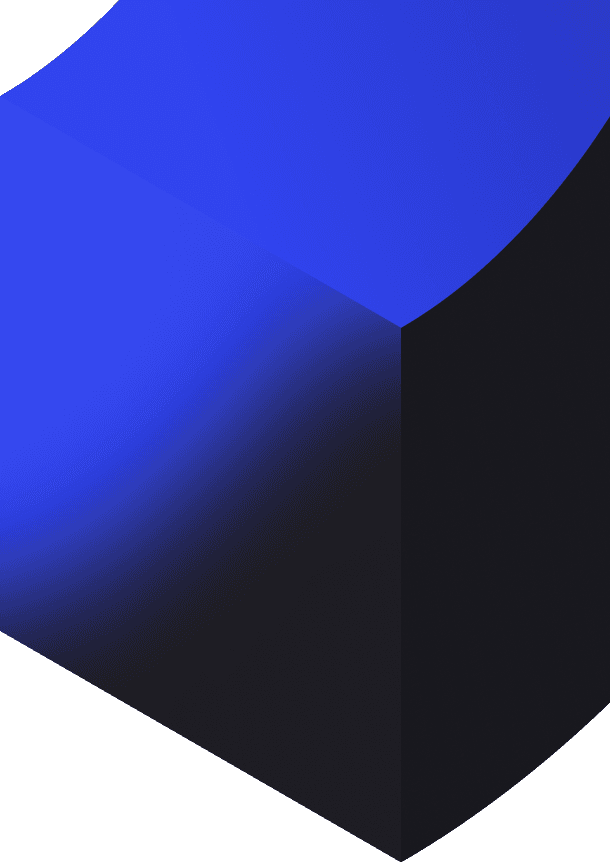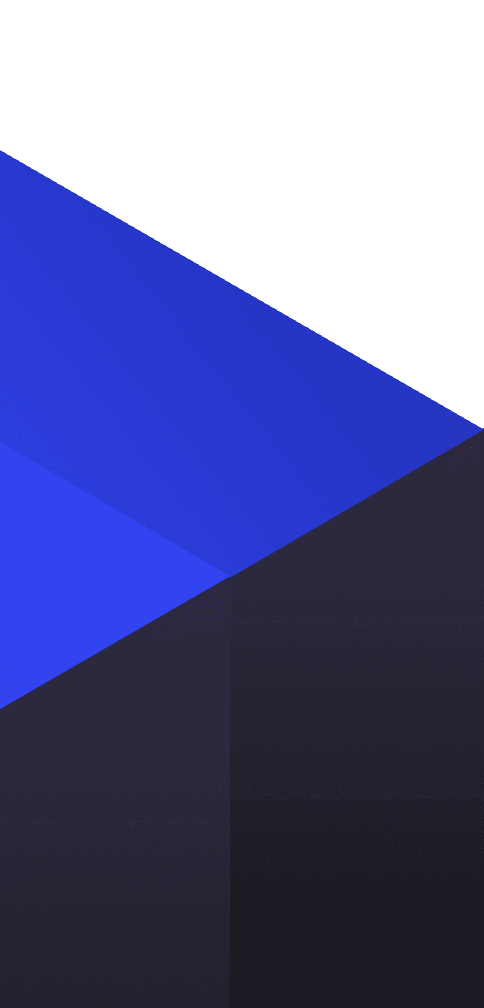Grasshopper
Getting started with Grasshopper
May 11, 2023
In this blog, we’ll delve into everything you need to know to get started with Grasshopper - an easy-to-use visual programming language that can help you create kick-ass models.
What is Grasshopper?
Grasshopper is a parametric design plugin for the Rhinoceros 3D environment. Grasshopper uses visual components rather than script, so it requires no prior knowledge in textual programming or scripting.
Who is it useful for?
Everyone who wants to create 3D geometry - from architects to engineers to product owners, whether you’re just starting out or have 20 years of experience in relevant fields.
Grasshopper has an array of benefits, to name a few:
No prior programming knowledge is required
You can create amazing 3D visualisations of your products
Automation - no more manual pencil or 2D CAD drawings
Community driven
Downloading Grasshopper
Grasshopper can be used on Windows or Mac devices and you can download it via the Rhino website. The first 90 days are free and after that you can purchase a licence. But students and teachers can save up to 80% when the licence is purchased for educational purposes, you can learn more about this at Rhino for Education.
Let's get started!
After you’ve downloaded Grasshopper/ Rhino and set everything up, you can learn the basics via David Rutten’s tutorials. Once you’ve mastered the basics, Packhunt has created a YouTube series full of tips and tricks to help you expand your knowledge, you can find our videos in our Grasshopper Explained playlist.
Packhunt and Grasshopper
Packhunt was developed with Grasshopper and other parametric applications in mind. With Packhunt.io, you can upload your 3D Grasshopper model and for example, integrate it into your company’s web environment, it is always accessible online.
Share your Grasshopper solutions online
Packhunt additionally provides you with control over your Grasshopper models in many ways:
Choose between different types of input parameters, such as number sliders, dropdown menus, or input fields.
Define separate “dashboards” containing different input parameters to guide your user through a design process.
Choose material colours and textures to create a realistic digital twin.
And more!

Tip: To set the range of your slider, double-click to set the minimum and maximum values.

Tip: You can change the name of the slider by double-clicking it and changing the slider title to something that corresponds with your model.
Share your Grasshopper solutions online